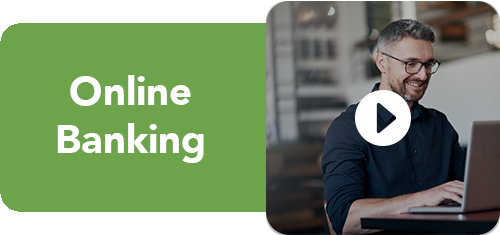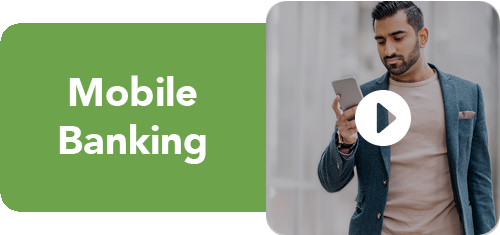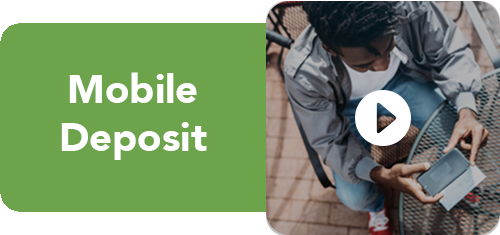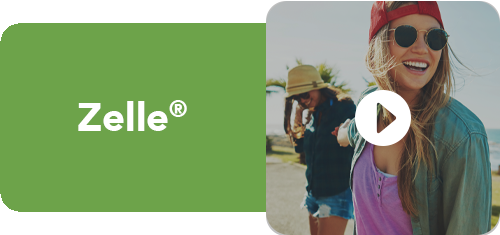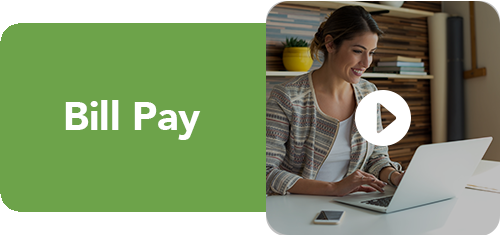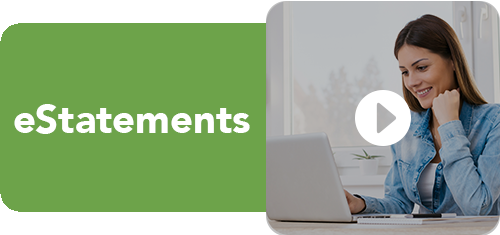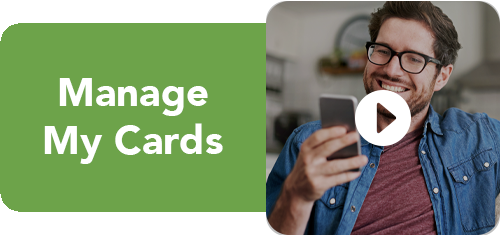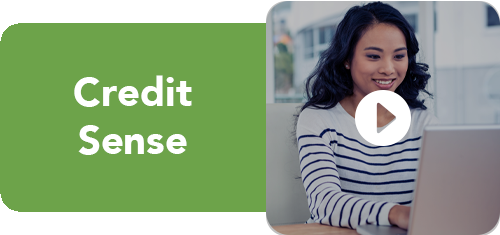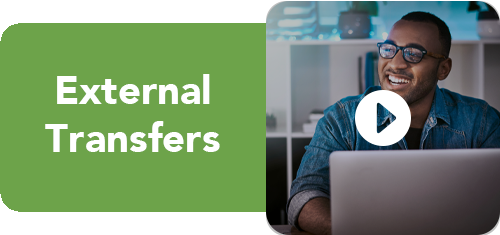Online & Mobile Banking
Convenient Access to Your Account
Access your account 24/7 on your phone, tablet or computer with online and mobile banking. Pay bills, check your credit score, deposit checks, send and receive money through Zelle, make transfers, and more. It’s easy!
Below are useful tutorials that will guide you through online and mobile banking and the features available through them. Just click the “play” button on the left to learn more!
ONLINE BANKING
Securely access and manage your accounts online
Check your account balances
Transfer money between accounts
Pay bills with just a few clicks
Check your credit score
Log in or enroll in online banking at any time on swlacu.com.
MOBILE DEPOSIT
Easily deposit checks from your phone at any time!
View recent deposit history
Check the status of your deposits
How to use mobile deposit:
Login to the SWLACU Mobile app, and click “Deposit” from the bottom navigation
Sign/endorse the back of the check and write “For Mobile Deposit Only at SWLACU”
Click “Deposit a Check,” choose which account to deposit it to, and enter the amount on the check
Take photos of the front and back of the check against a dark background and make your deposit
ZELLE®
We have partnered with ZELLE® to bring you a fast, safe and easy way to send and receive money with friends, family and other people you trust
Enroll and use Zelle® right from your SWLACU Mobile app, anytime and anywhere
Send, request and split expenses
How to use Zelle®:
Login to your SWLACU Mobile app and click “Transfer & Pay” from the bottom navigation
Select “Send money with Zelle®” to enroll
Choose “Send,” “Request,” or “Split” to send or receive money; choose “Activity” to see past and pending transactions
Online biLL PAY
Easy, fast and secure way to pay all of your bills in one place
Pay virtually anyone in the United States
Choose to receive e-bills instead of getting bills through mail
Set and get email reminders when bills are ready to be viewed or due
Set up automatic payments to pay bills that stay the same each month
E-STATEMENTS
Free and more secure alternative to paper statements
Access important financial documents electronically, anytime and anywhere
Download, open and save within minutes
Easily and securely access past and present statements all in one location
How to enroll in eStatements:
Log into your online banking account
Click “Online Statements” in the upper right-hand corner under “Services”
Once enrolled, view your current statement and past statements
manage my cards
Powerful card management straight from your mobile app
View your spending by category, monthly trends and location
Set card controls to limit transactions by location, merchant type and transaction type
Report lost or stolen cards with just a few taps
How to manage your card:
Log into your SWLACU mobile app
Click the “Cards” tab at the bottom of the screen
View and manage controls & alerts, manage travel plans, report lost or stolen cards, manage your PIN and much more!
CREDIT SENSE
Know and manage your credit score and understand the factors that affect it
Stay on top of changes to your credit score through our alert system
Use your money blog to optimize your financial health and increase your credit score
How to access Credit Sense:
Log into online banking
In the right-hand corner under “Credit Score,” click “Show Full Report”
EXTERNAL TRANSFERS
Easy, simple and secure
Freely move money to and from all your financial accounts—even those outside SWLACU
Keep your money organized
How to make a transfer:
Log into online banking and select “Transfers” in the upper left-hand corner
Choose which SWLACU accounts to transfer to and from
Make an external transfer by scrolling down and clicking the “External Account Transfers” link
Choose which accounts to transfer to and from or add a new account